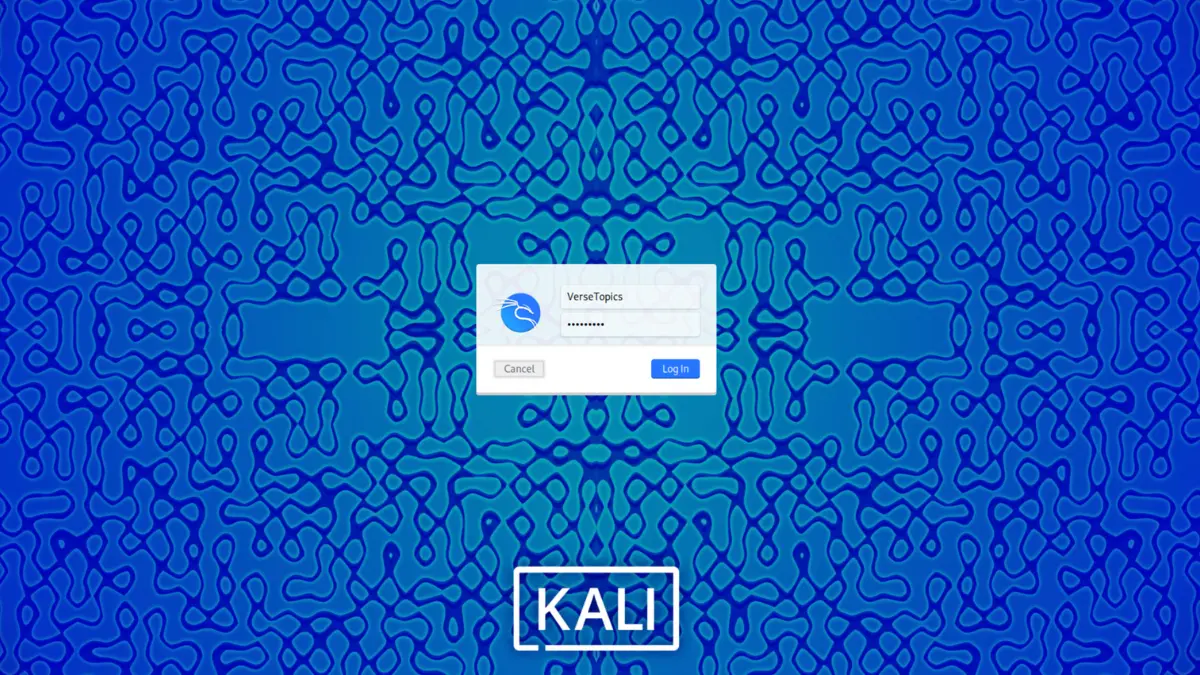Table of Contents
Forgotten Your Kali Linux Password? We’ve Got Your Back!
Have you forgotten your password on Kali Linux? It can be quite frustrating when you’re locked out of your system. We’ve got you covered with this guide that will walk you through the step-by-step process of resetting your password on Kali Linux, ensuring you regain access without hassle.
Step-by-Step Guide to Reset Your Kali Linux Password
Step 1: Accessing the GRUB Menu
To begin resetting your Kali Linux password, you’ll first need to access the GRUB menu. Follow these steps:
Step 1.1: Booting into GRUB Menu
- Start your computer and wait for the GRUB menu to appear.
- Use the arrow keys to select your Kali Linux option.

Step 1.2: Editing GRUB Entry
-
Press E on your keyboard to edit the GRUB entry.
- Locate the line starting with
linuxorlinuxand ending withro quiet splash.
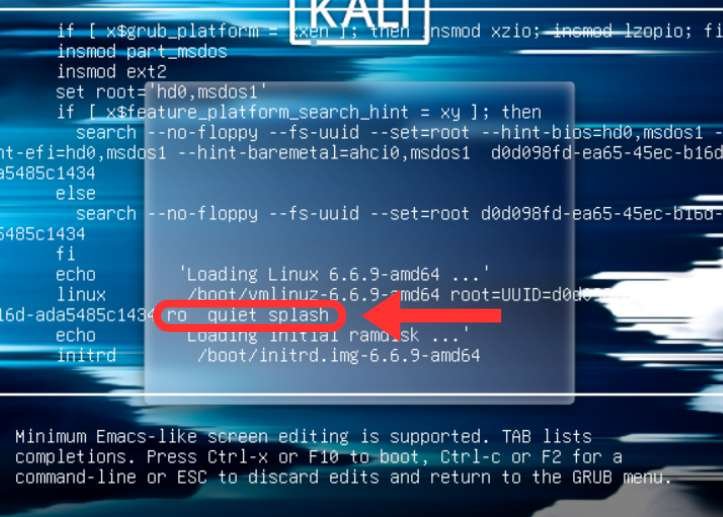
Step 1.3: Modifying Boot Parameters
- Replace
ro quiet splashwithrw quiet splash init=/bin/bash
rw quiet splash init=/bin/bas
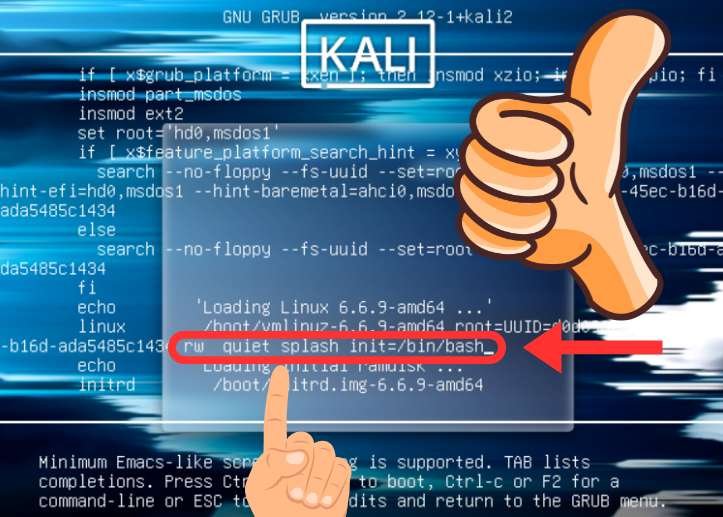
- Press
Ctrl + Xto boot into a root terminal shell with read-write access.
Step 2: Resetting the Password
Now that you’re in the root terminal shell, proceed to reset your Kali Linux password:
Step 2.1: Changing Root Password
- Type
passwdand press Enter. - Follow the prompts to set a new password for the root user.

Step 2.2: Changing Specific User’s Password
- If you need to change a specific user’s password, type
passwd USERNAME(replaceUSERNAMEwith the actual username) and press Enter. - Follow the prompts to set a new password for that user.

Step 3: Rebooting Your System
After successfully resetting the password, it’s time to reboot your Kali Linux system:

Step 3.1: Rebooting the System
- Type
rebootand press Enter to restart your computer. - Your system will now boot up with the new password in effect.
Securing Your Kali Linux System
Resetting your Kali Linux password is straightforward once you know the steps. At Versetopics, we aim to make your tech troubleshooting easier. To keep your system secure, here are some additional tips:
- Regular Updates: Always keep your system updated to protect against vulnerabilities.
- Strong Passwords: Use a combination of letters, numbers, and special characters to create strong passwords. Consider using a password manager to generate and store these passwords securely.
- Backup Your Data: Regularly back up your important data to avoid losing it in case of emergencies.
By following these practices, you can maintain a secure and functional Kali Linux environment.
Conclusion
By following this guide, you should now have successfully reset your Kali Linux password and regained access to your system. At Versetopics, we strive to make your tech troubleshooting easier and more efficient. Remember, keeping your system secure is an ongoing process, so continue to follow best practices for system maintenance and password management.